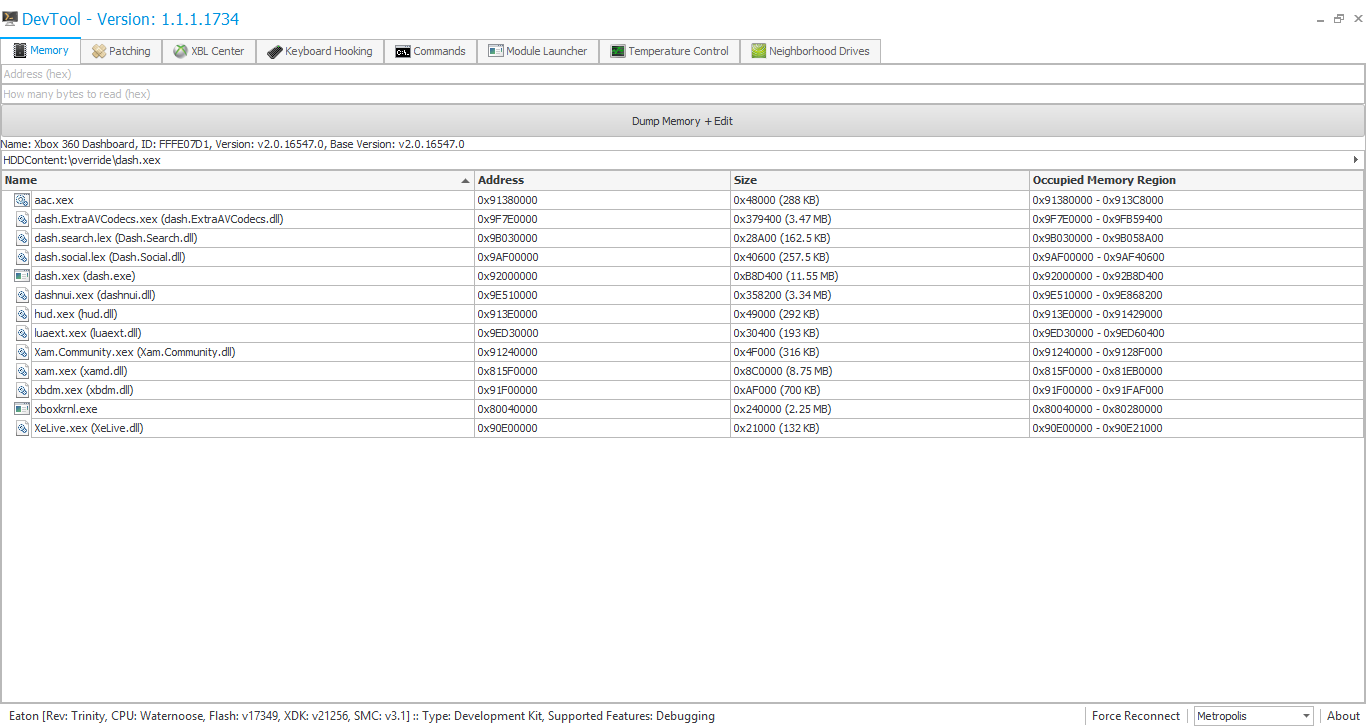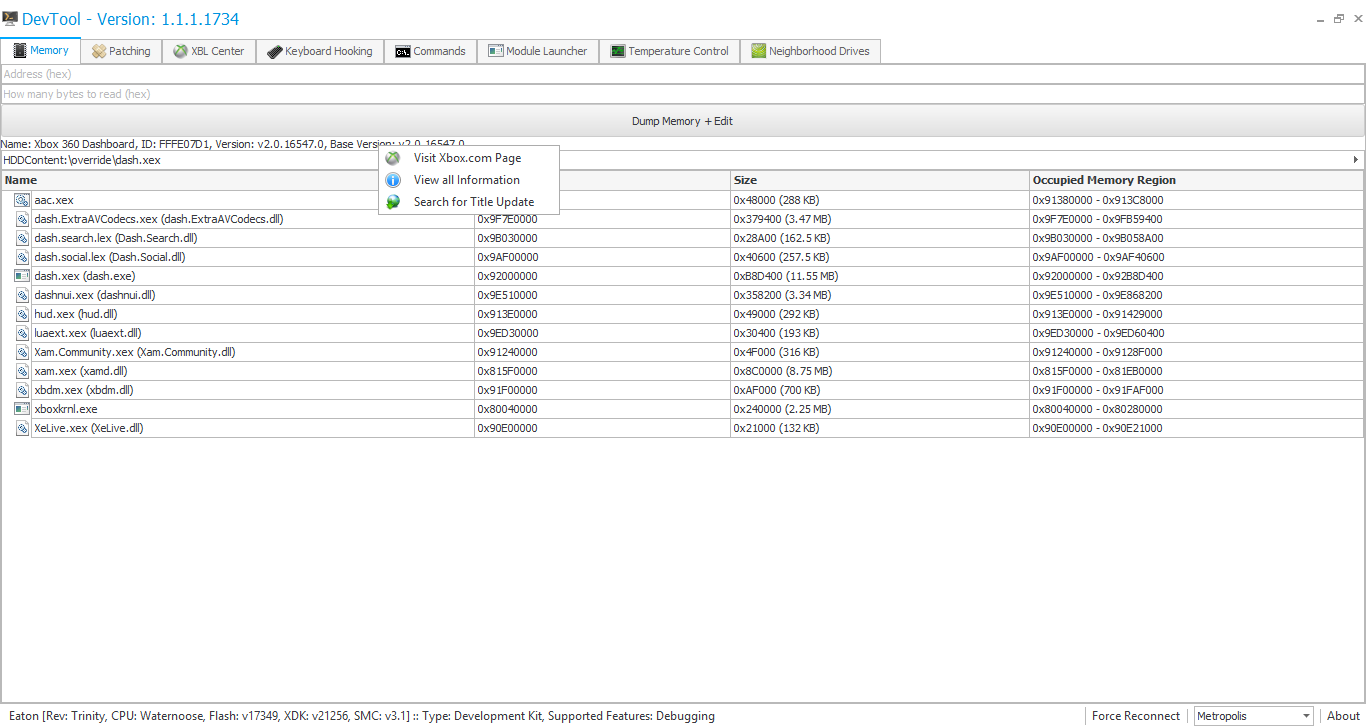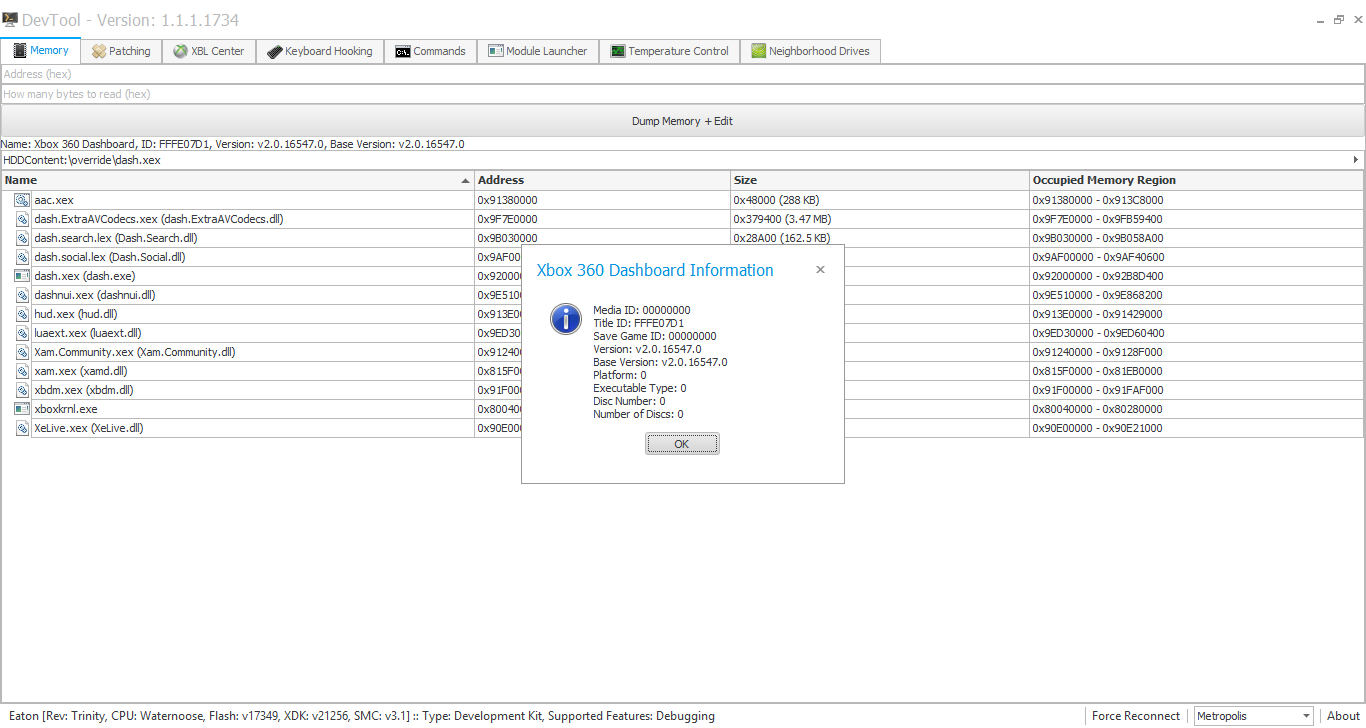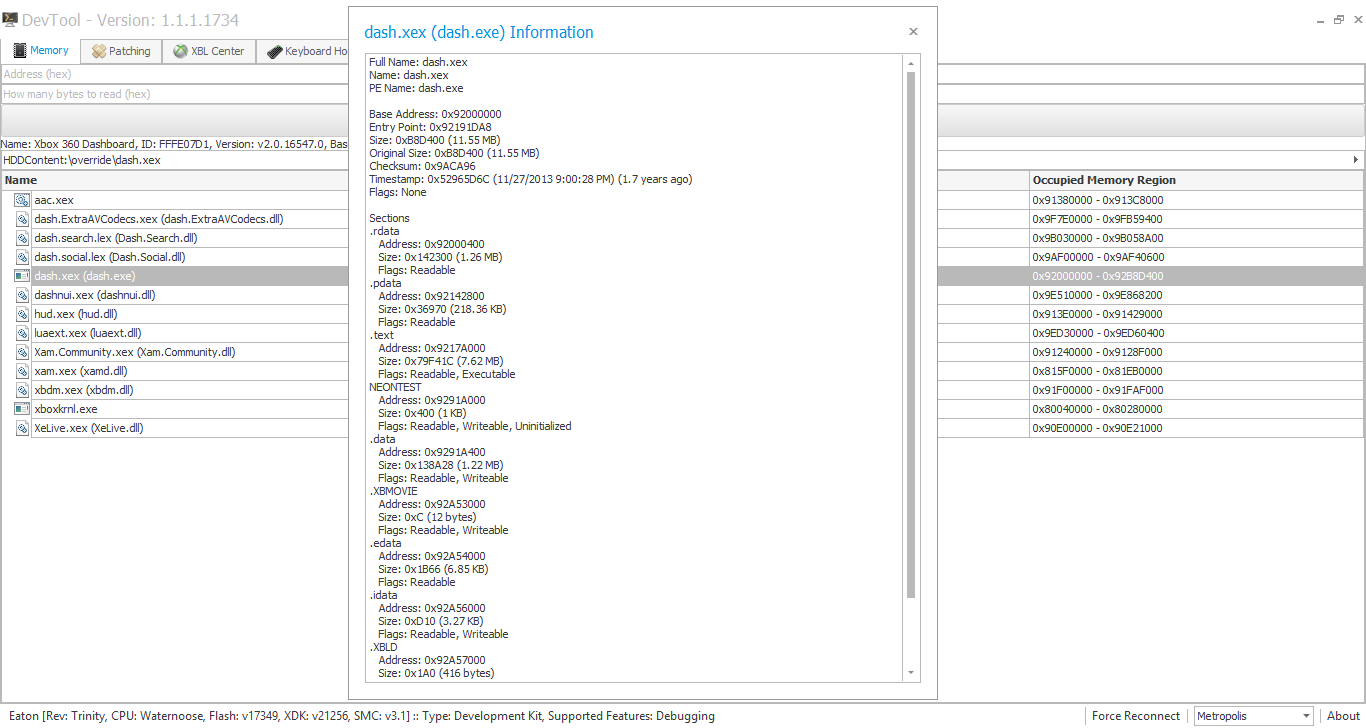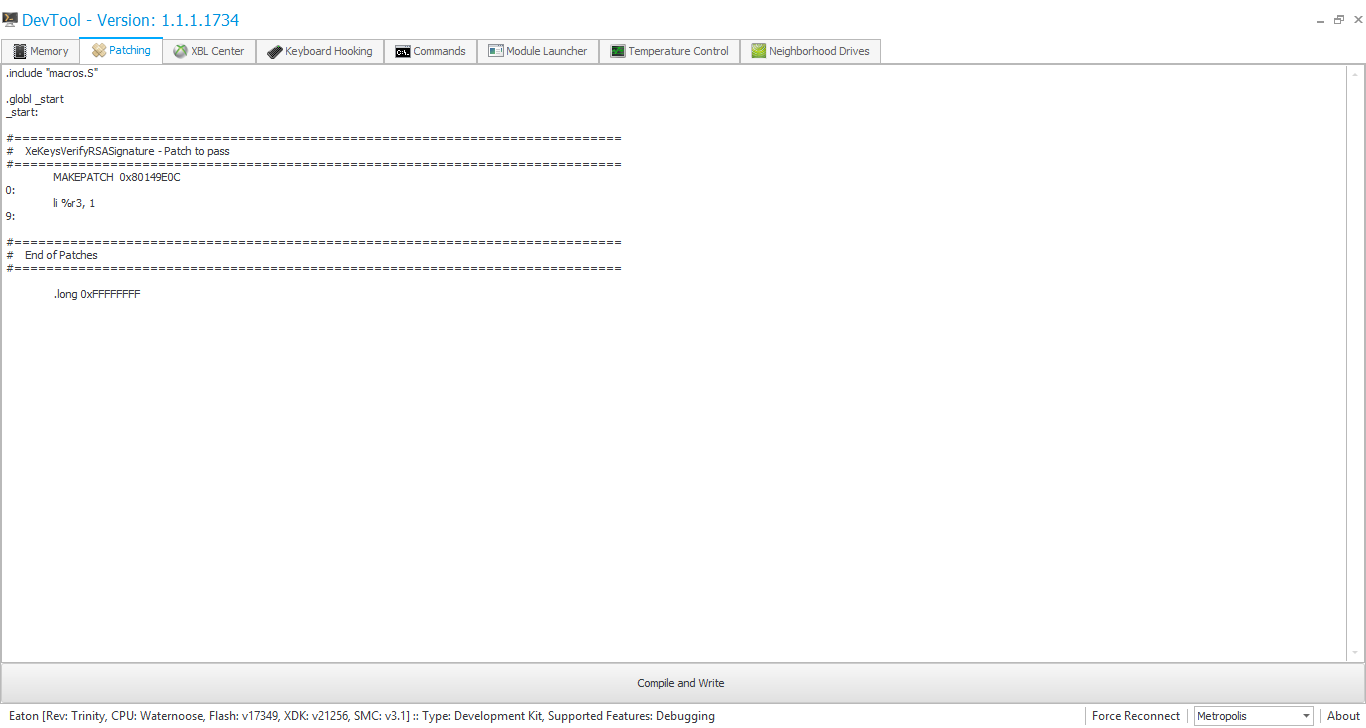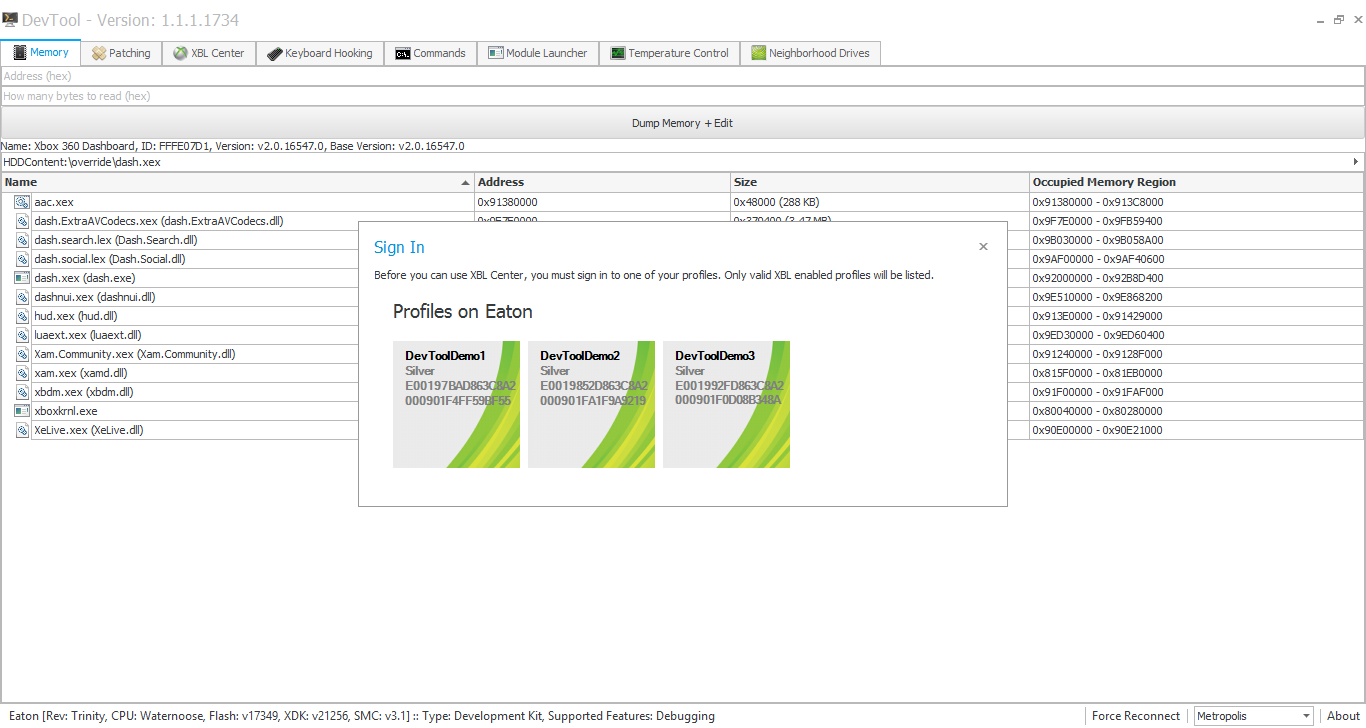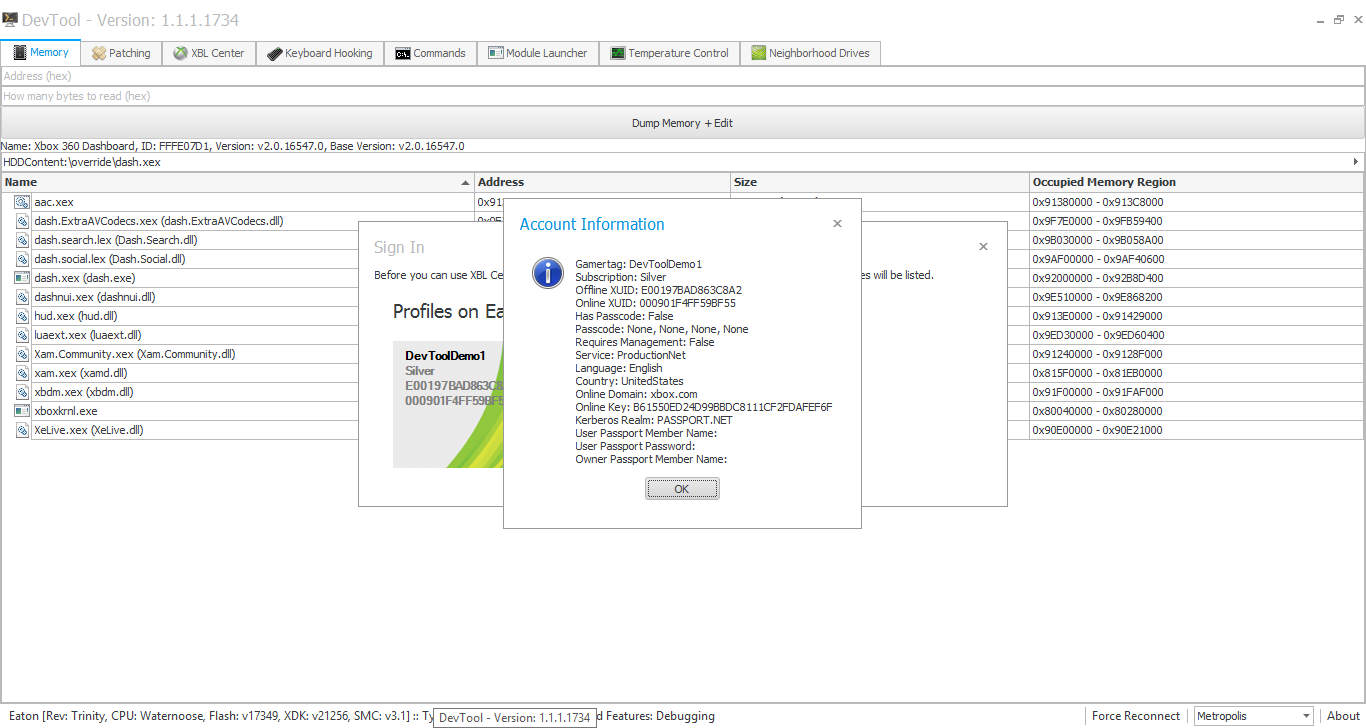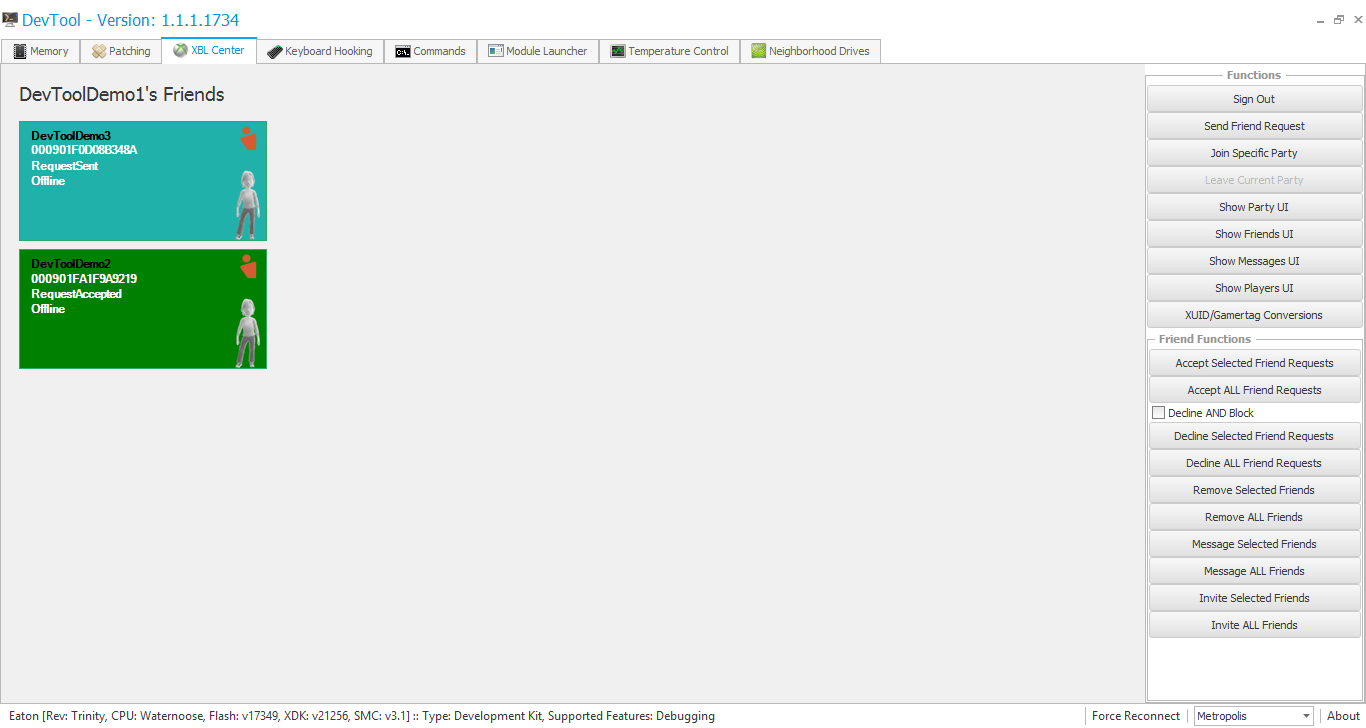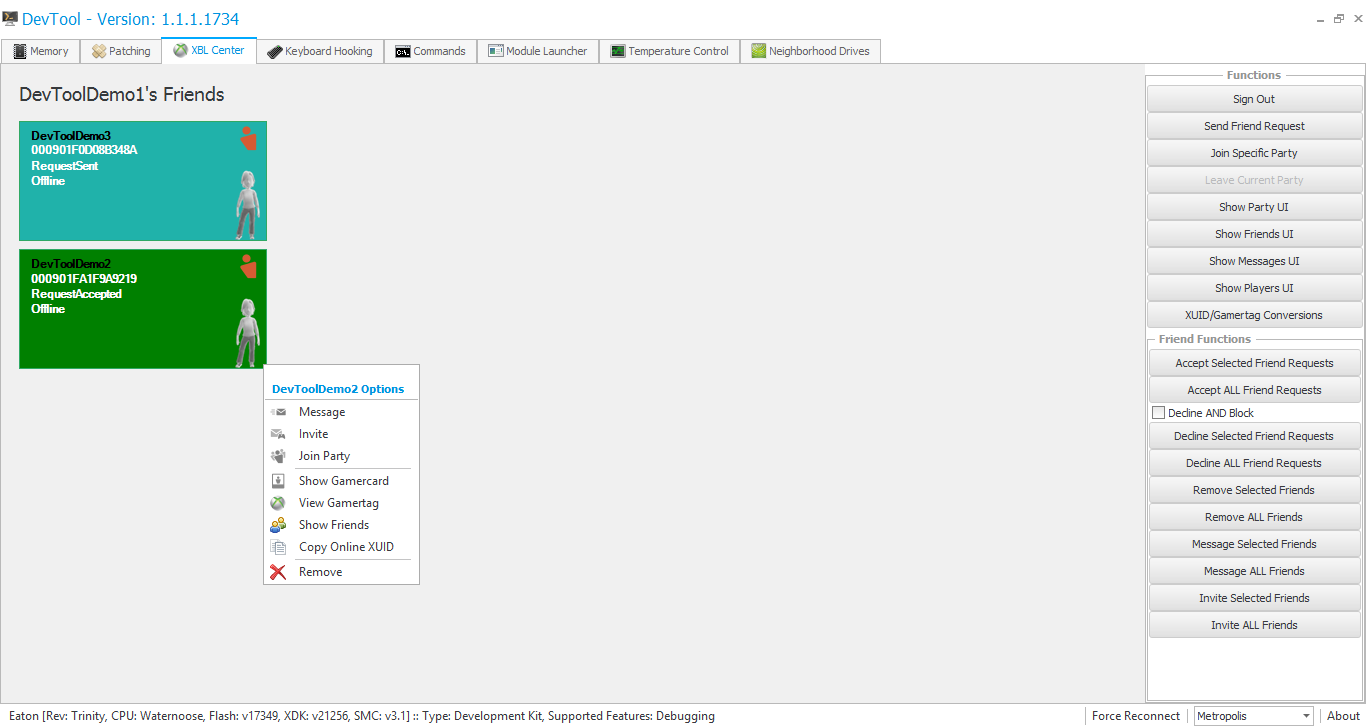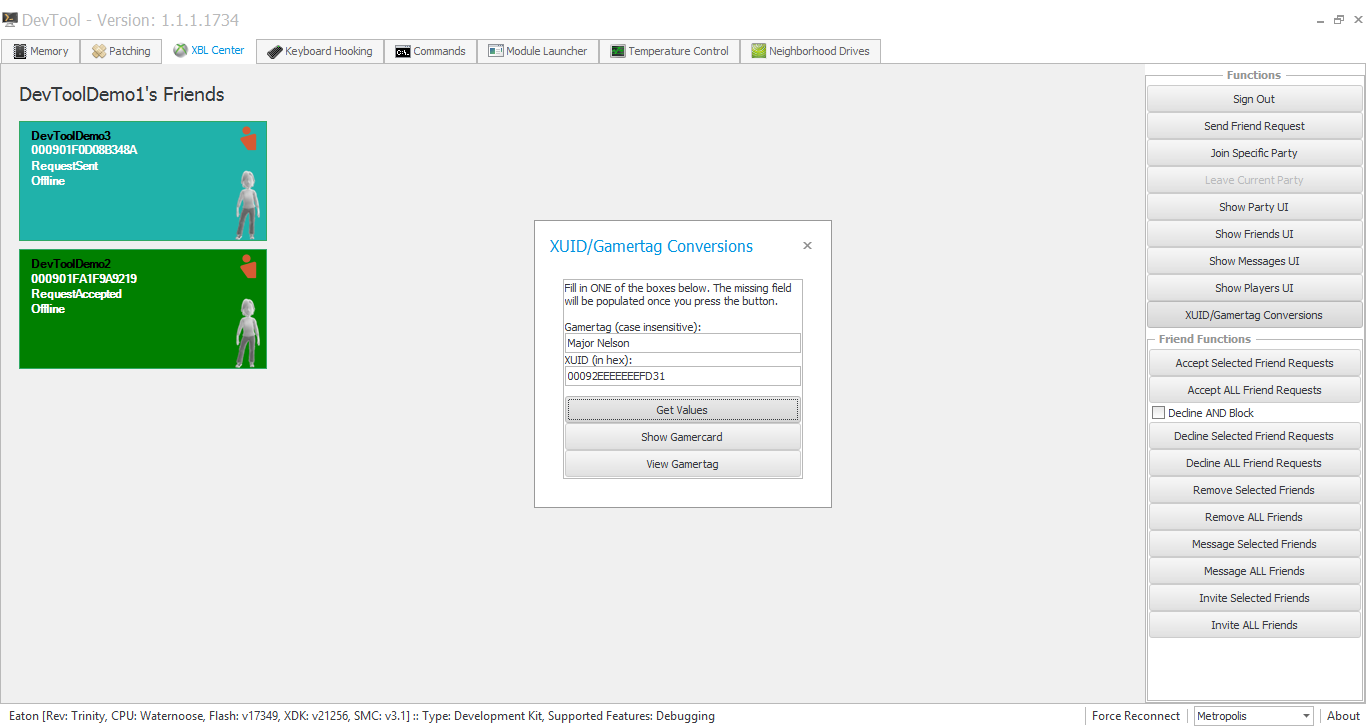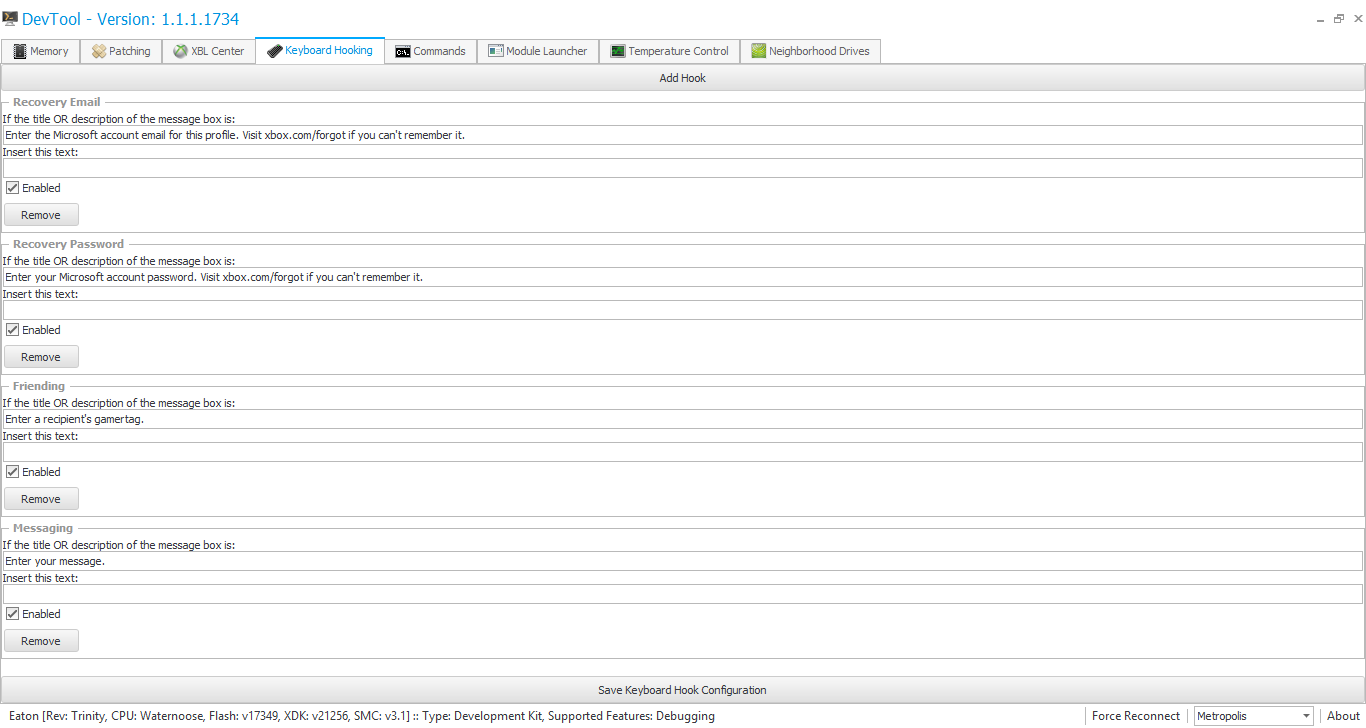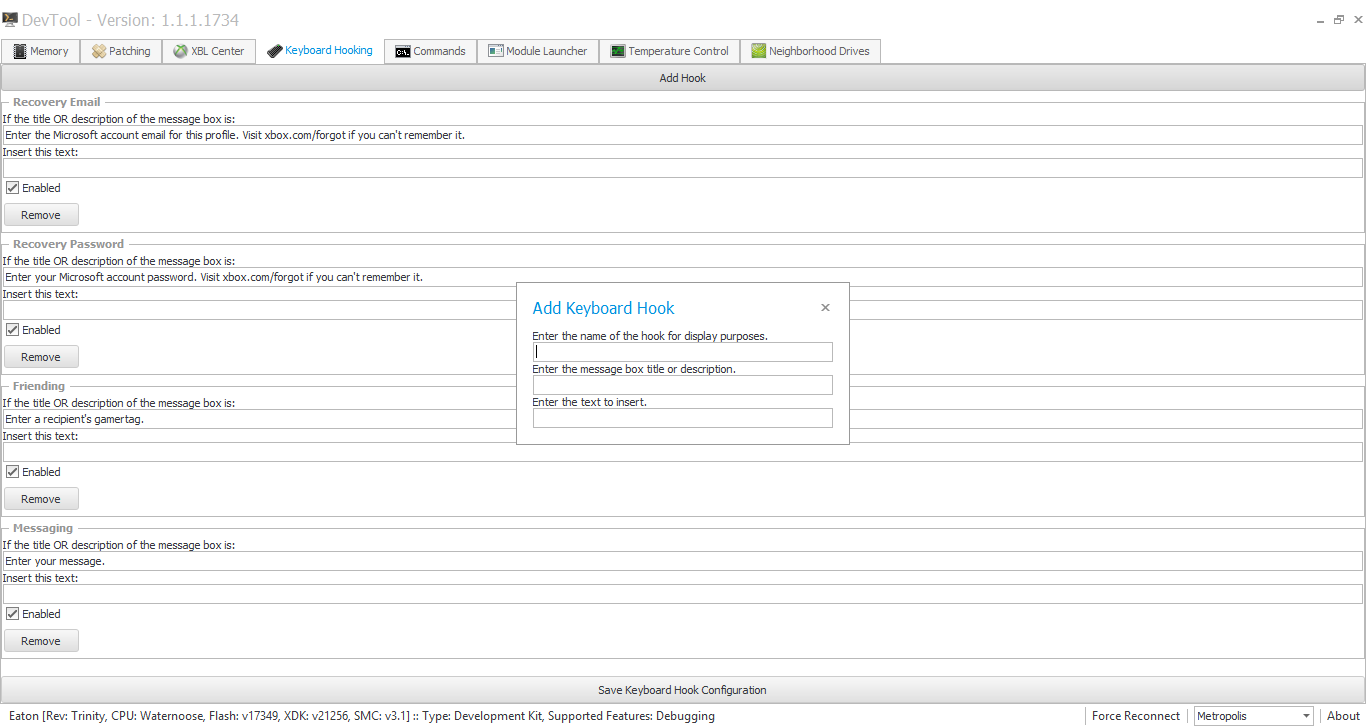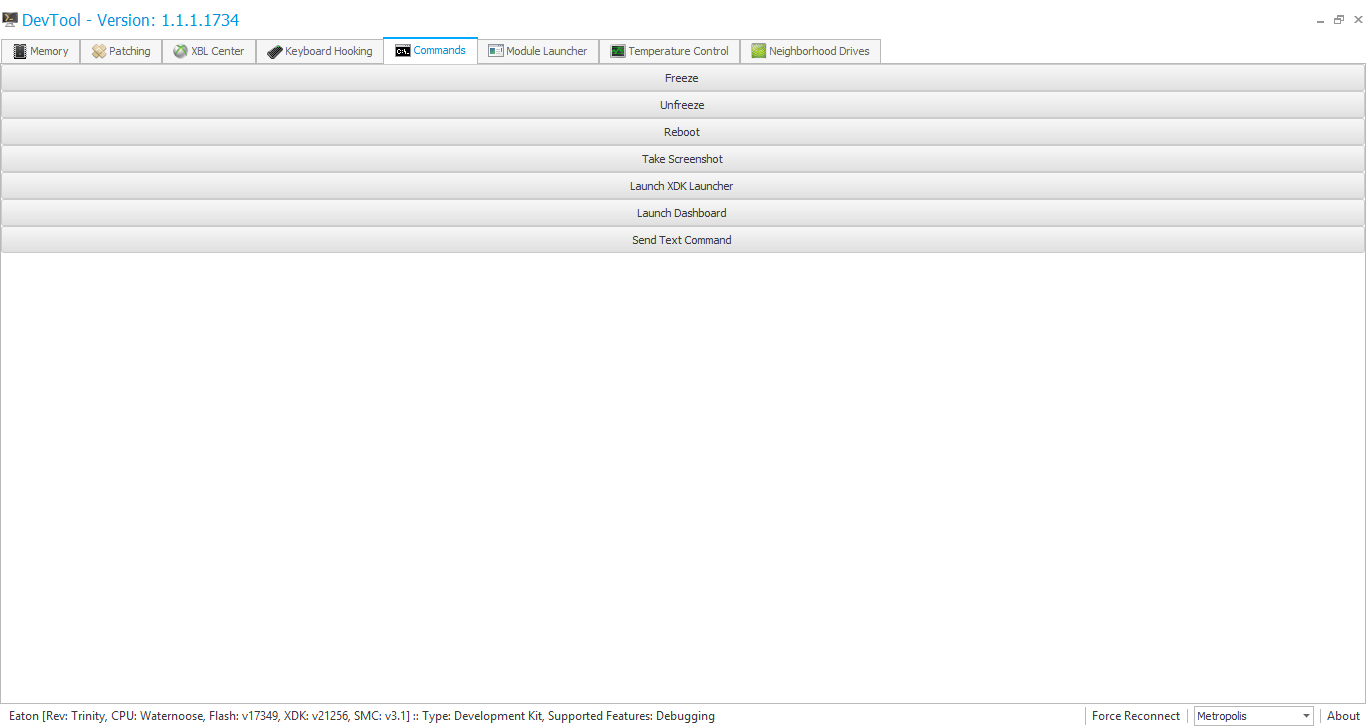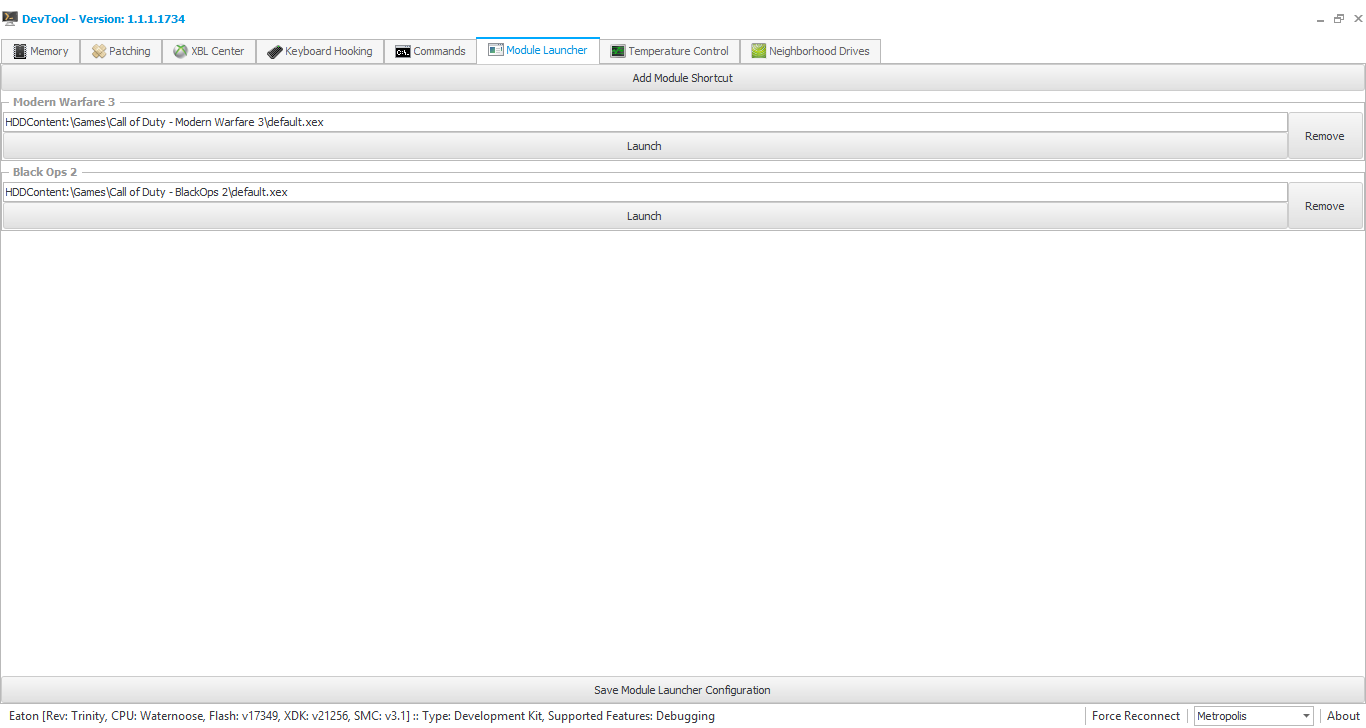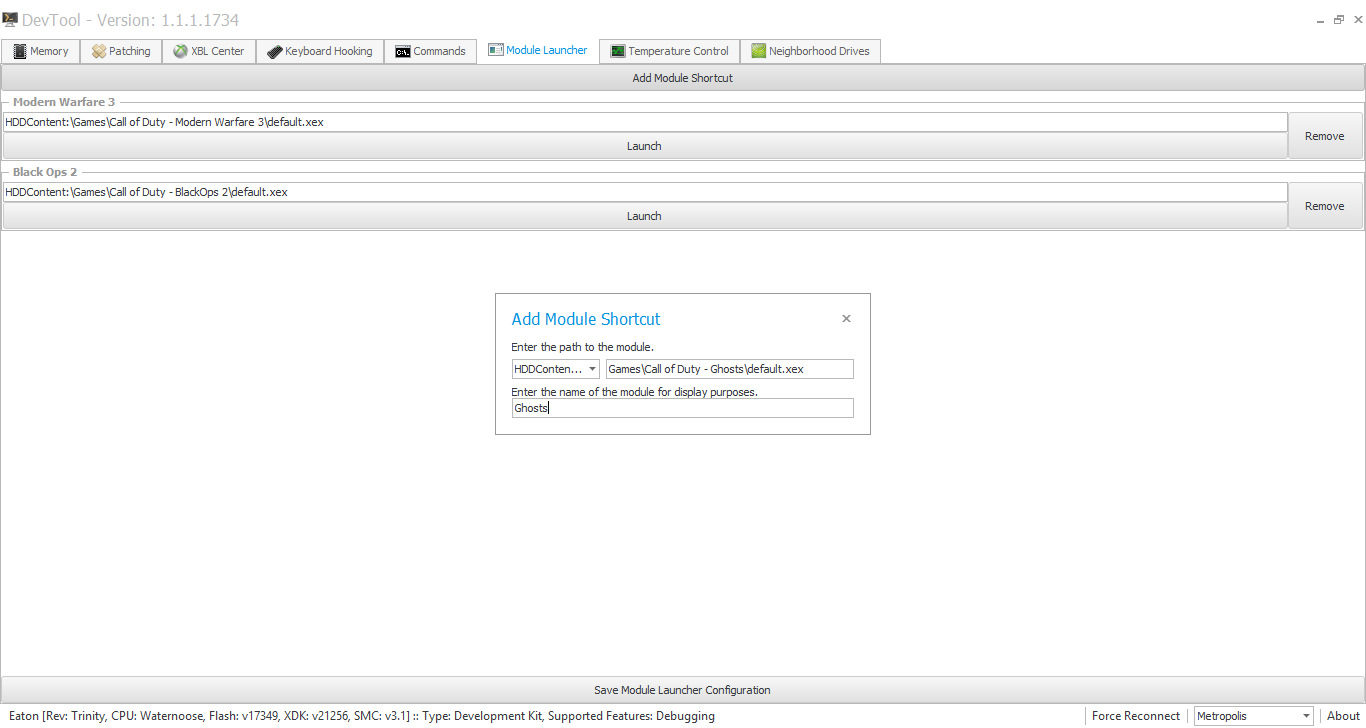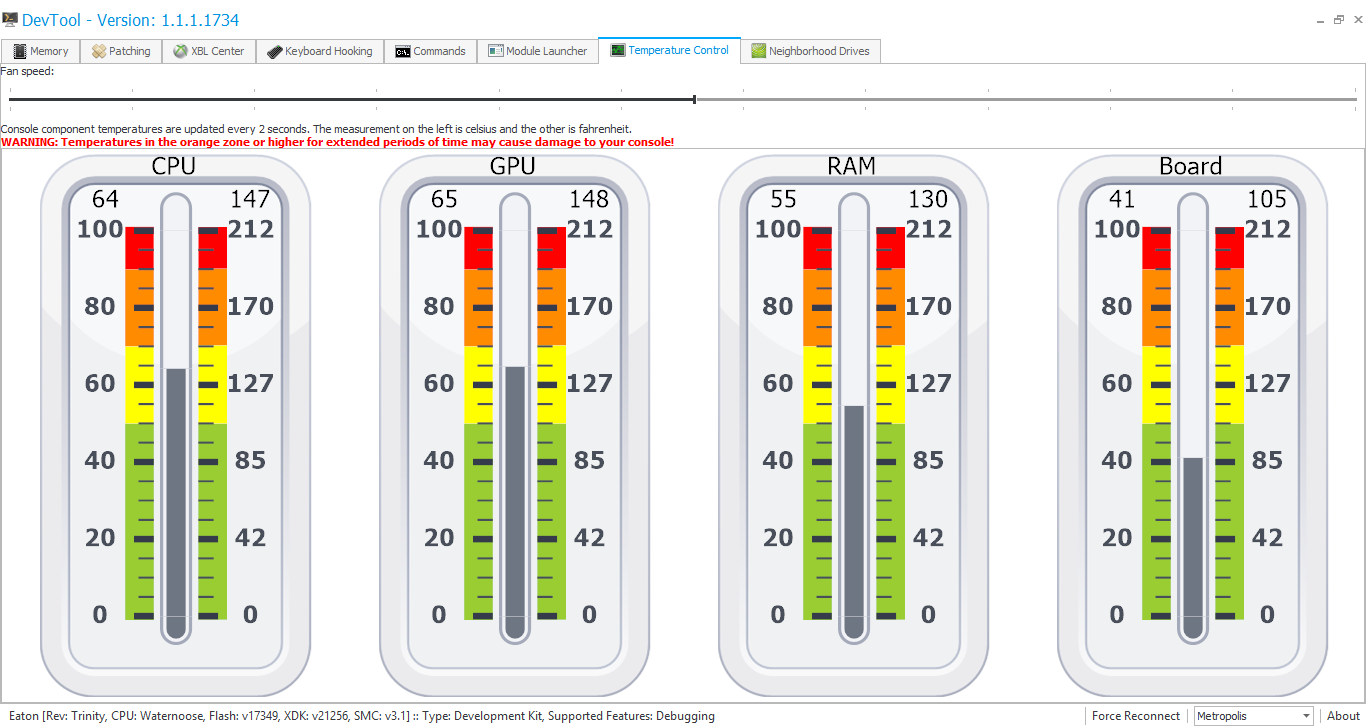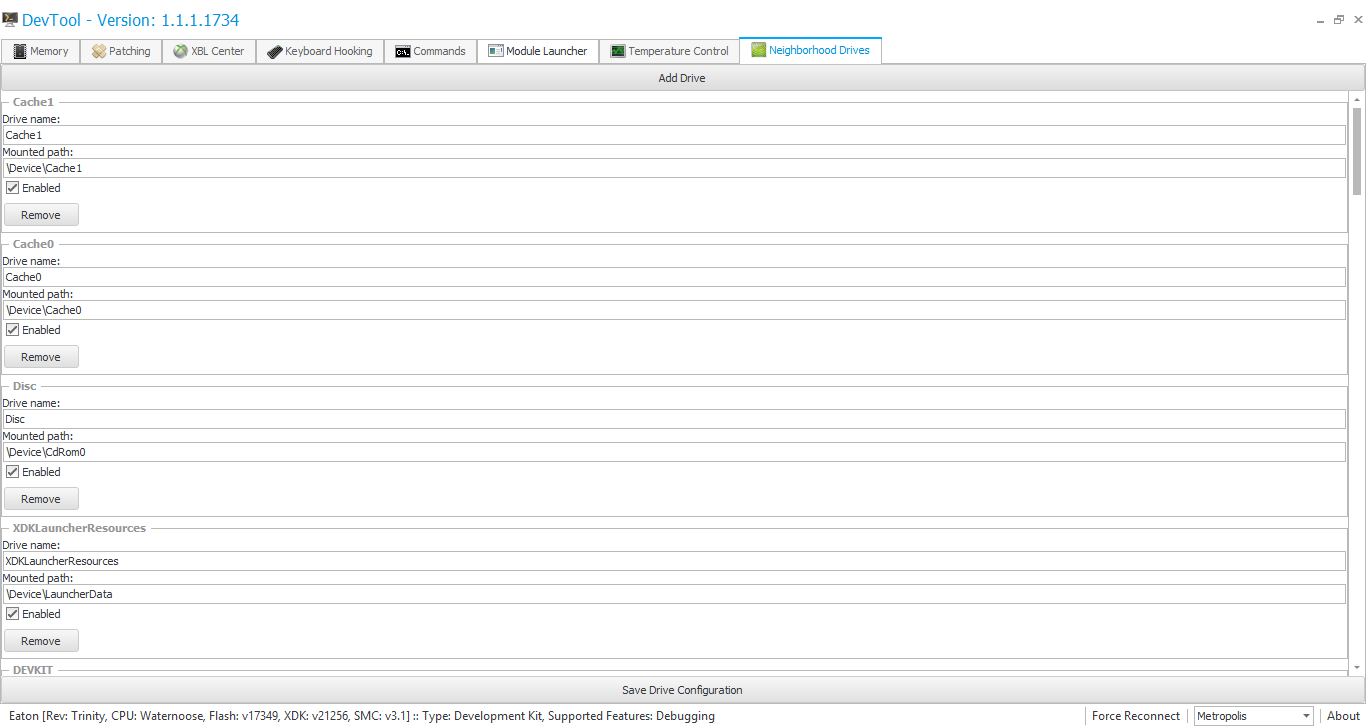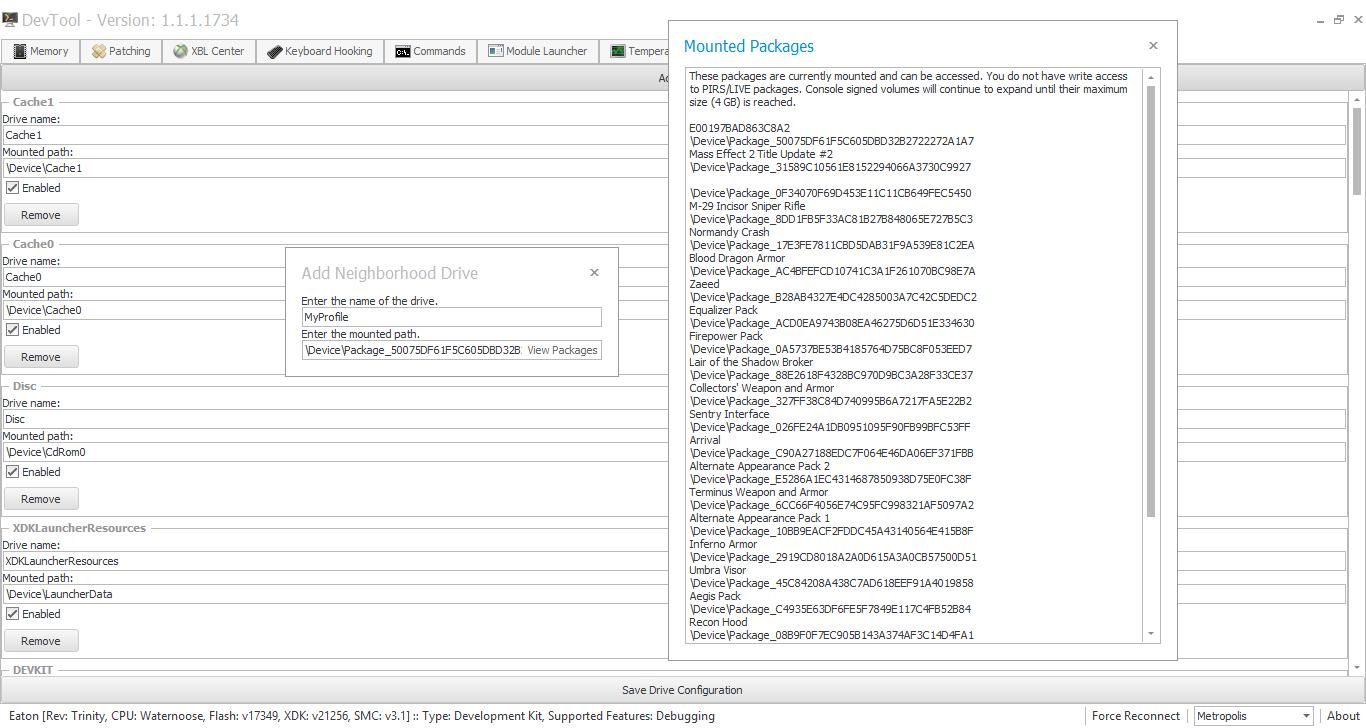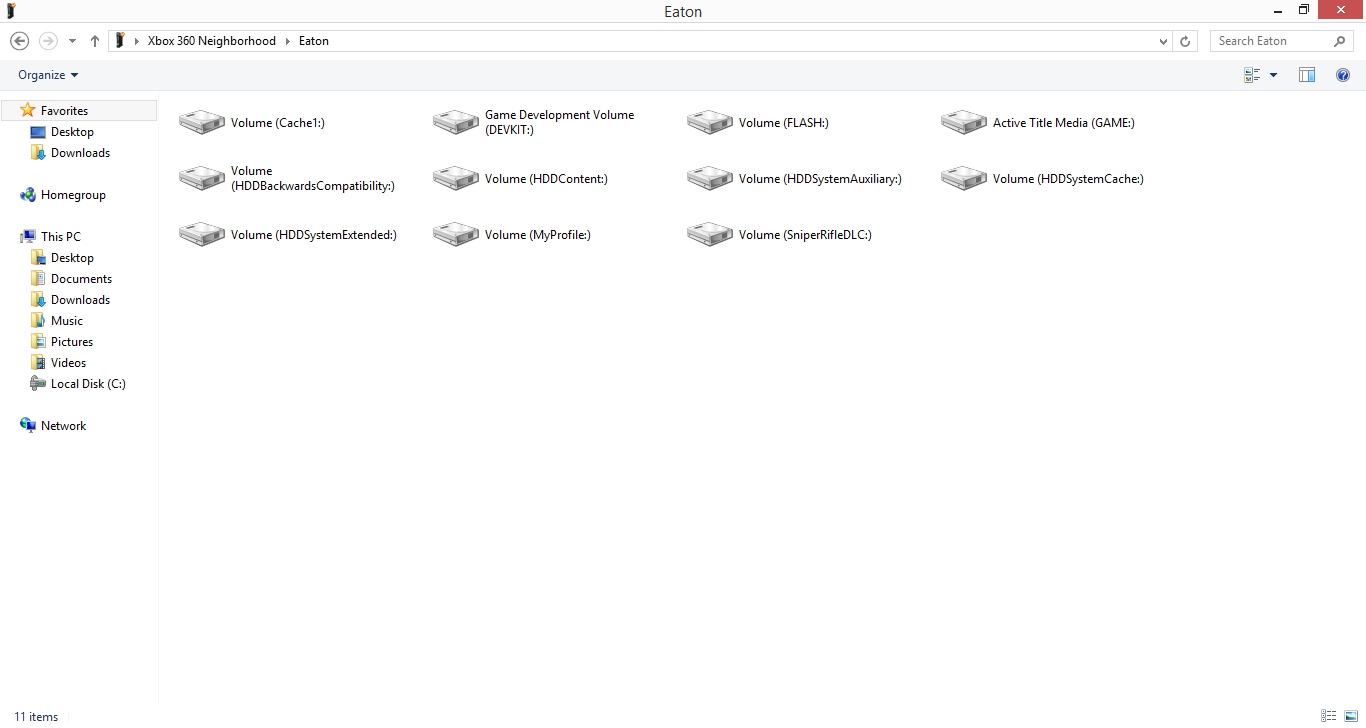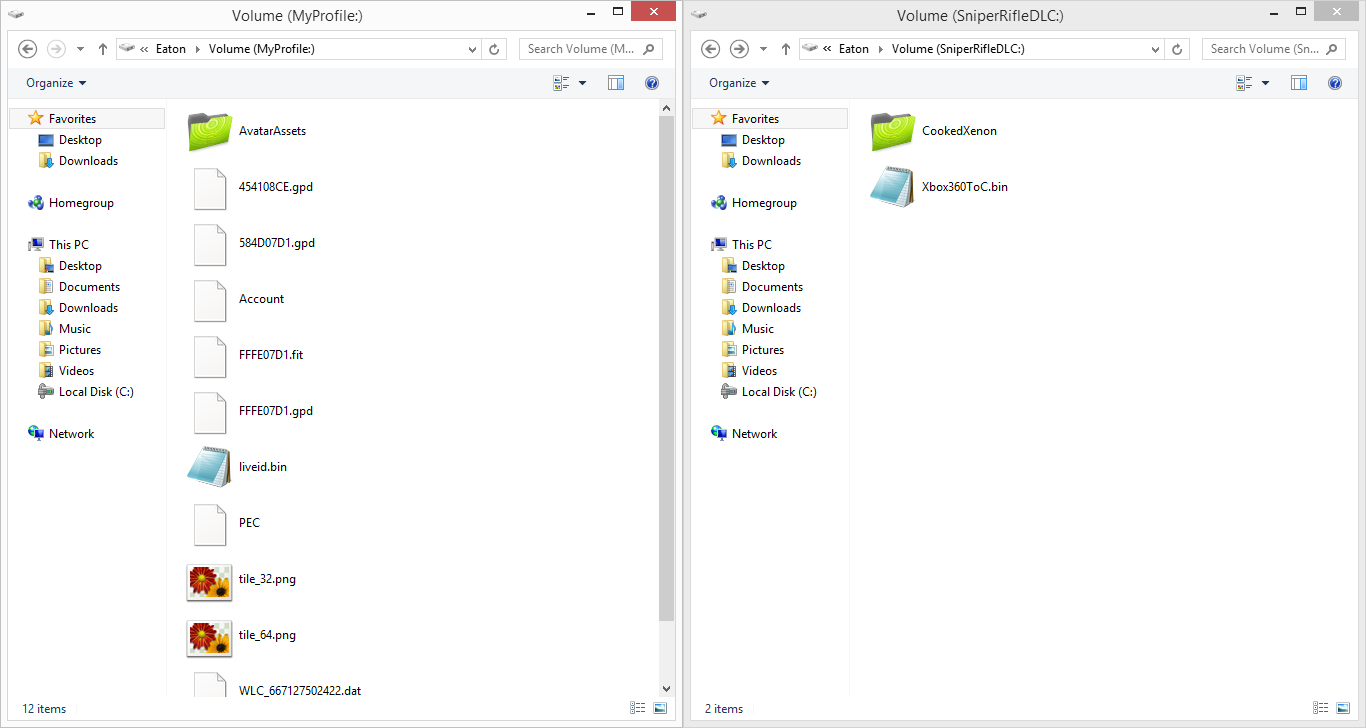DevTool
Features
Memory
- Dump memory from the console and optionally edit it in your favorite hex editor.
- View the name and path of the currently running title. You can right click the text label for more options, and you can modify the path text box and use the arrow button on the far right to launch something else at the path you specify.
- A list of all loaded modules with their names, addresses, and sizes. Right click options let you view more information and dump the entire module, or specific sections, to a file.
Patching
- You can write any PPC patches you want in the text editor and apply them all to the console. Very helpful for testing patches.
XBL Center
- To use XBL Center you need to sign in to a profile and obviously have Production or PartnerNet access. If you aren't signed in when selecting the tab, you will be asked to sign into a profile. The Sign In window will list all profiles on the console and you just need to select 1.
- All friends and friend requests are displayed in a Windows 8 styled tile UI.
- Options:
- Sign out of the currently signed in profile.
- Send friend requests.
- Join and leave parties. This also lets you join invite-only parties, but that hasn't been tested since 2012, so that may not work anymore.
- Invoke the Party, Friends, Messages, and Players UI instantly.
- XUID/Gamertag Conversions. All you need is one value to get the other.
- Accept friend requests.
- Decline friend requests and optionally block the requester.
- Remove friends from friends list.
- Send a message to one or multiple friends at once.
- Invite one or multiple friends to a game session.
- View friends of friends.
- Show friend's Gamercard.
Keyboard Hooking
- Tired of the slow keyboard on the console? You can use this feature to fill in the text input on the console. Very helpful for account recoveries, friending, and messaging. This feature fills in the text input as the message box is popping up, so make sure to enable the hook before you invoke the message box - it does not edit the text box text in real-time.
Commands
- Freeze, Unfreeze, Reboot, Take Screenshot, Launch XDK Launcher, Launch Dashboard, Send Text Command
Module Launcher
- Add shortcuts to your favorite games or apps and instantly launch them here with the click of a button.
Temperature Control
- View the temperatures of various console components in real-time with 4 beautiful thermometers.
- Change the console's fan speed.
Neighborhood Drives
- Customize the network drives that appear in Neighborhood.
- View previously inaccessible partitions on your HDD, MU, and USB storage devices.
- Customize the display name and locations of the drives.
- Add as many as you want.
- Not limited to storage devices. You can also add a drive that maps to a mounted XContent package. Easily extract files from DLC packages or title updates and even modify, replace, and add files to your profile. LIVE/PIRS packages are read-only, meaning you can only extract files. For CON packages, you can do anything you want.
Other
- The status bar at the bottom of the application features the following functionality:
- View the console's name, motherboard and CPU revision, flash version, XDK version, SMC version, console type, and the console's supported features.
- Force Reconnect button to re-establish a broken connection to the console over the network.
- The ability to select from several beautiful application skins.
- About box with general information. Please note the "Private use only" notice no longer applies.
- XNotify upon connection and for some features.
Release History
1.1.1.1734 (July 27, 2015)
- First public release
Requirements
- Xbox 360 SDK version 21173 or higher needs to be installed.
- DevTool can only communicate with Xbox 360 consoles running a debug kernel. This means either a real development kit or a JTAG or RGH modded to run a debug kernel. The kernel version must be 14401 or higher.
Configuration Files
DevTool was designed to be compatible with any flash version 14401 or higher. While every effort was made to remove dependencies on static addresses, there are some cases where this couldn't be avoided, so configuration files were implemented to avoid locking DevTool to a specific flash version.
DevTool comes pre-configured for flash version 17489. If your console isn't on that version, you will need to update some things to take advantage of certain features, see below. Also, some configuration files have a version number at the top - make sure you change it accordingly.
If you want XUID/Gamertag conversions, the ability to send friend requests, and the ability to join parties
- Open XUserFindUserAddress.txt and change line 2 to the address of the start of the function XUserFindUser in xam.
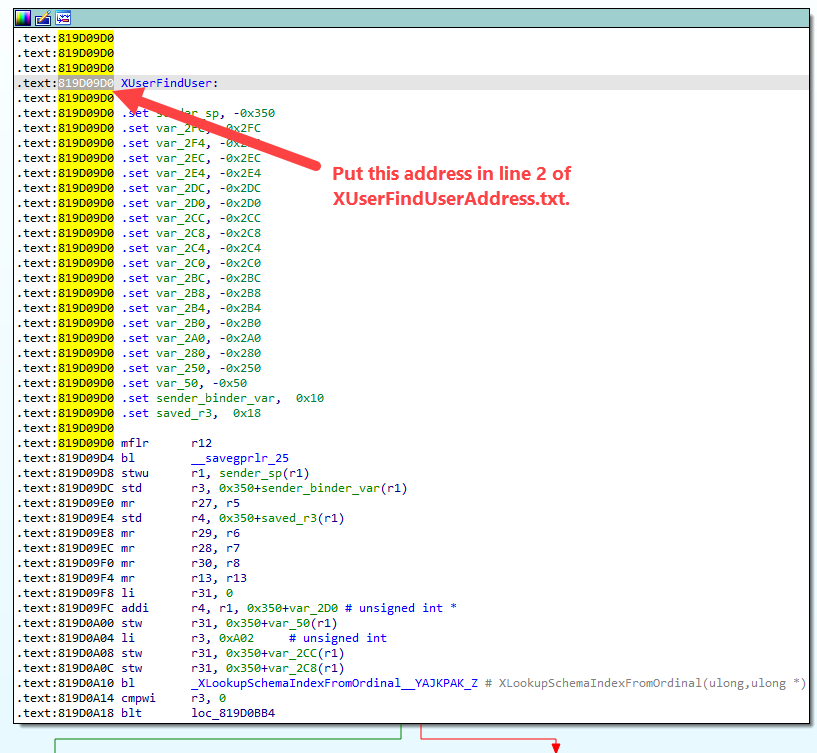
If you want Neighborhood drive customization
- When updating these xbdm addresses, make sure you use the xbdm.xex from the console's flash/recovery package and not the one in symbols/symsrv.
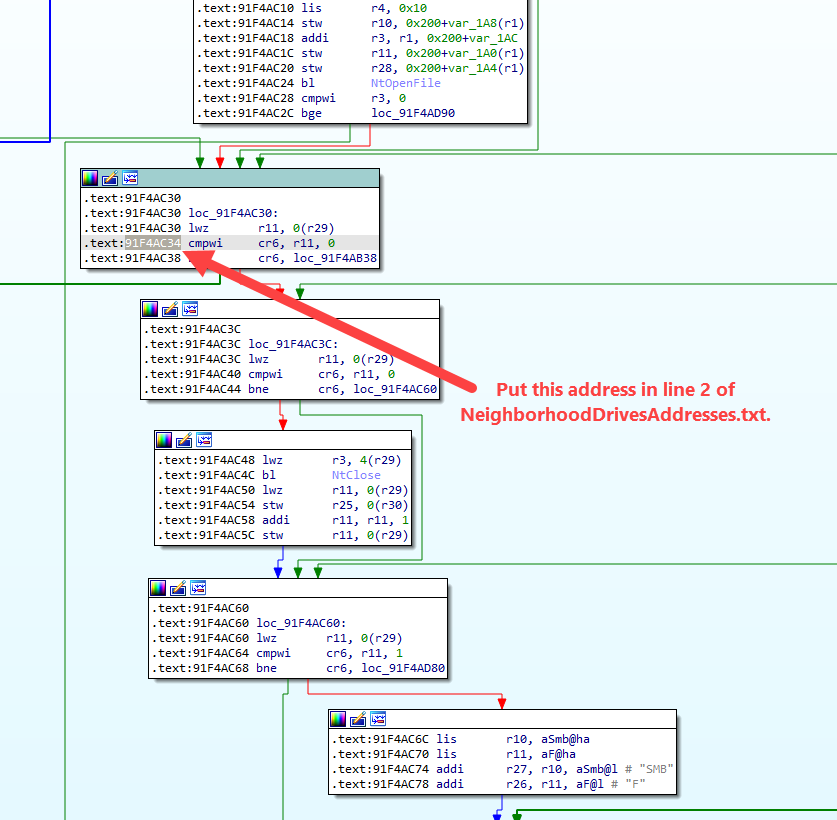
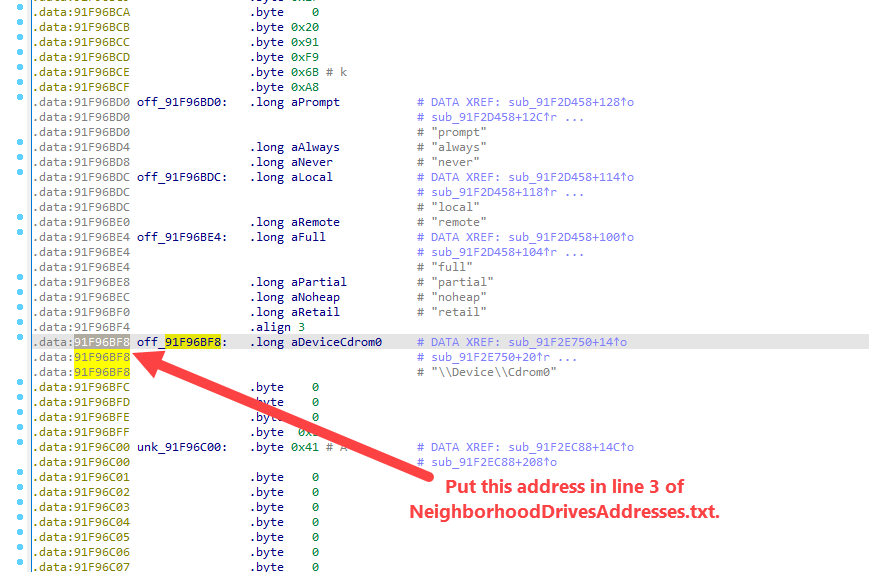
If you want XContent package drive functionality
- Open NeighborhoodDrivesAddresses.txt and change line 4 to the address of the list of mounted packages in xam.
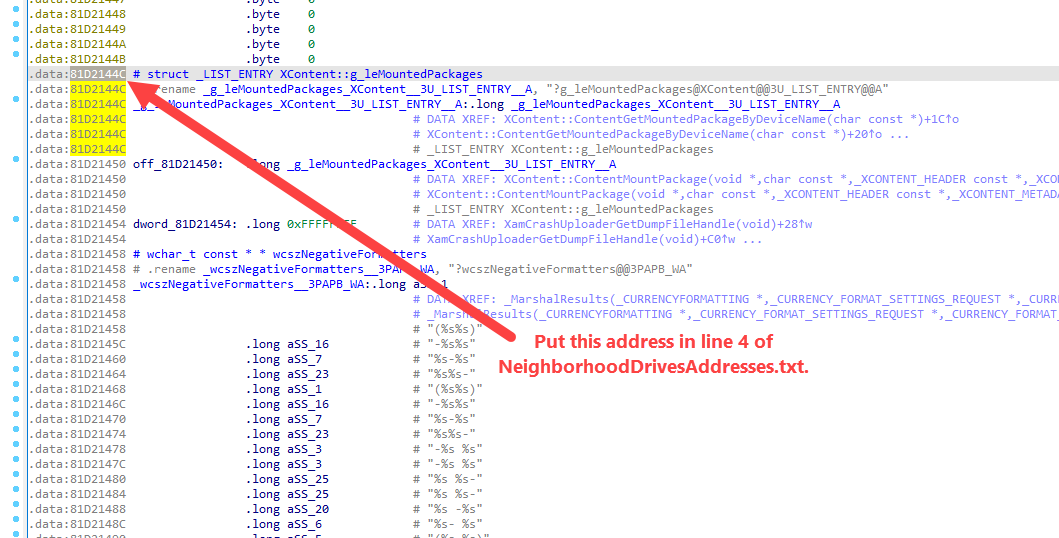
If you want memory editing functionality
- Open HexEditorLocation.txt and put in the location of your hex editor application. The hex editor application must support opening files by startup argument.
By default, DevTool connects to the default console you have set in Neighborhood. If you don't want it to do that, then...
- Create a text file named OverrideConsoleName.txt and put in the name of the console you want DevTool to connect to.
Screenshots